How To Change Hsn Code In Tally Invoice
HSN code refers to the Harmonized System of Nomenclature code and is used for classifying the goods under GST. It is an internationally accepted product coding system created under the General Agreement on Tariffs and Trade (GATT). In this article, we will explain to you how to configure HSN codes in Tally ERP 9 Release 6. You can enter the HSN codes in Tally ERP 9 at various levels in the manner explained below.
Turnover Criteria for Quoting HSN codes
Under GST Act, requirement of quoting the HSN codes in the invoices depends upon the turnover of the business in the preceding financial year.
Below table will help you understand in detail. It is applicable from 1st April 2021, vide the CGST notification number 78/2020 dated 15th October 2020.
| Turnover* | Type of Invoice document | No. of digits of HSN to be declared |
|---|---|---|
| Up to 5 crore | Mandatory for B2B tax invoices | 4 |
| Optional for B2C tax invoices | 4 | |
| More than 5 crore | Mandatory for all invoices | 6 |
*Annual aggregate turnover for the previous financial year, i.e., for reporting invoice in FY 2021-22, turnover to be referred must be of FY 2020-21.
Specifying HSN code and tax rate on Tally
Based on your business requirements, you can provide HSN codes and tax rates at different levels.
| Business requirement | Level of reporting |
| Most of the goods have the same HSN code and tax rate | At company level |
| A group of items have the same HSN code and tax rate |
|
| A few items have different HSN codes and tax rates |
|
| Want to apply the same HSN code and tax rate for different transaction types | At sales/purchase ledger group level for all items |
| Want to segregate sales or purchase of items with the same HSN code and tax rate | At sales/purchase ledger level |
| Change the tax rate (not HSN code) during transaction | At transaction level |
Company Level
If you have the same HSN code for all the goods and services, then all you need to do is simply set these values at the company level once and it will get quoted in your invoices for all the goods and services that you deal with.
To configure this , go to "Company Features" > "Statutory & Taxation" > Against "Set/alter GST details", enter "Yes". Enter HSN code applicable for the company here.
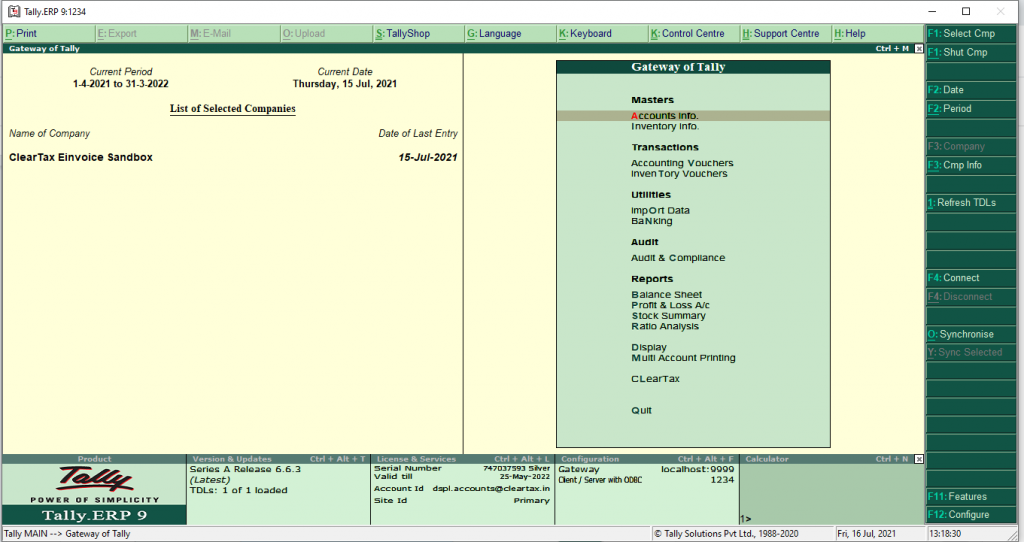
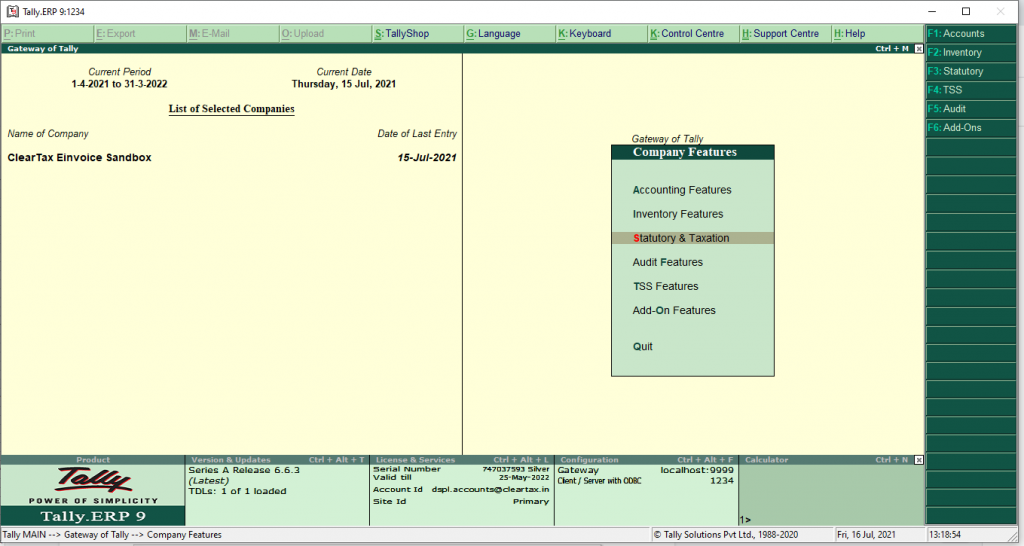
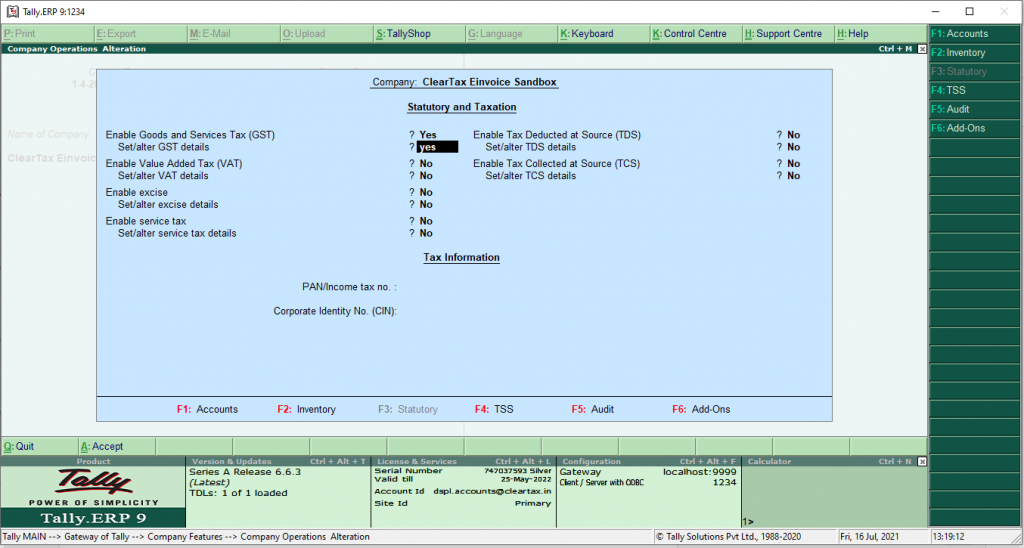
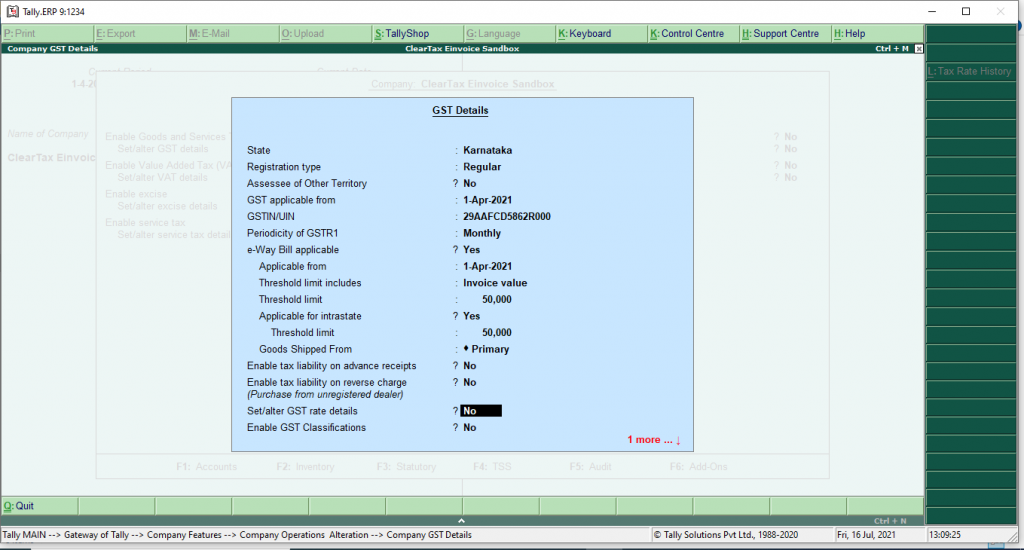
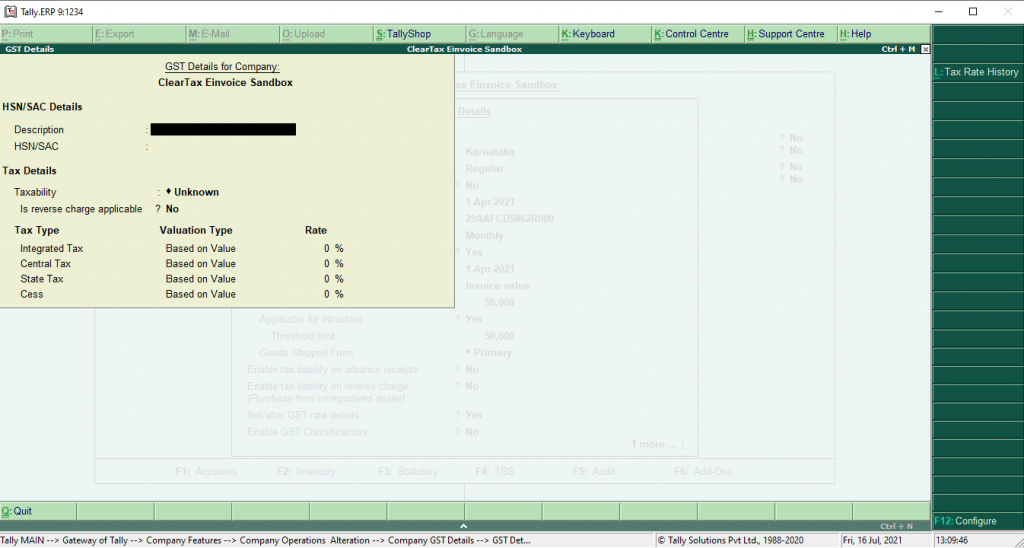
Stock Group Level
If a specific group of items attract a different rate, then you can also configure the HSN at the Stock Group level. The rate specified at the group level is applicable to all the items in that group.
To configure this , Go to Inventory Information > Stock Groups > Create > Set alter GST details > Enter Yes > Click Tax rate history button on the right side. Enter HSN Code here.
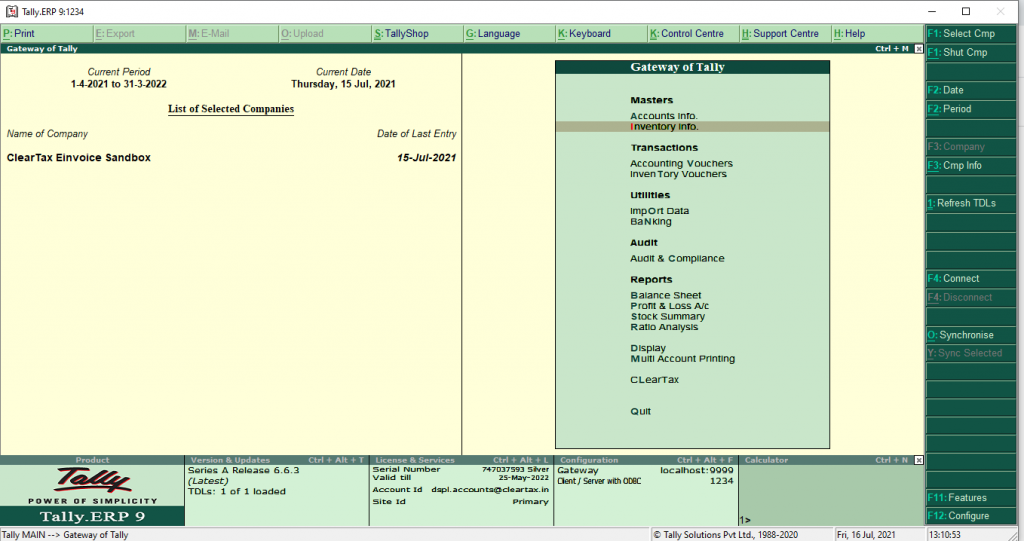
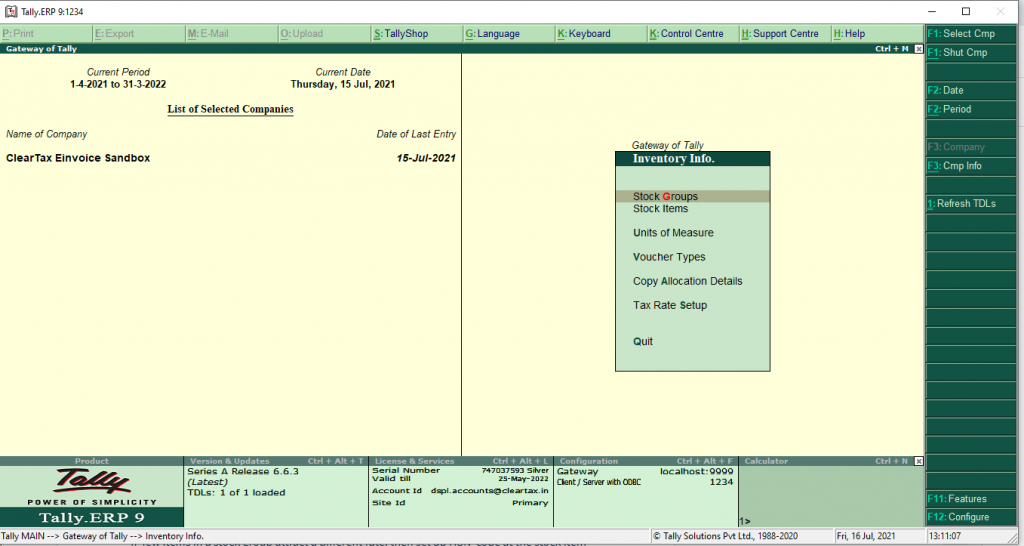
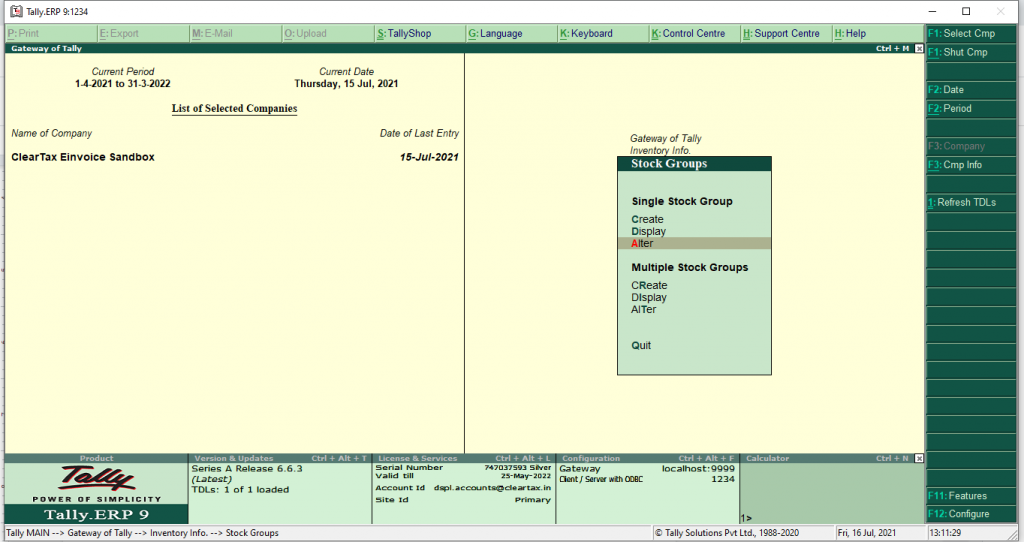
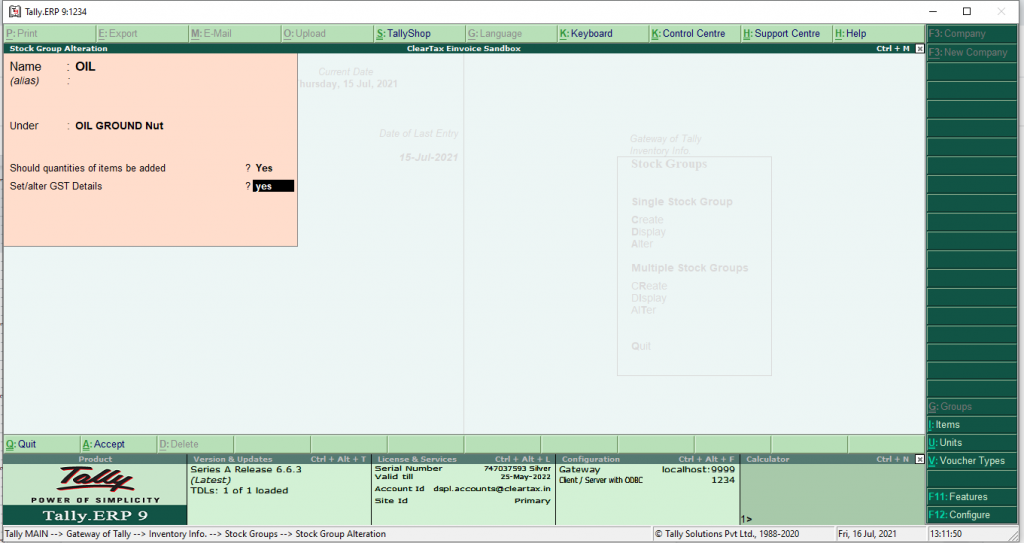
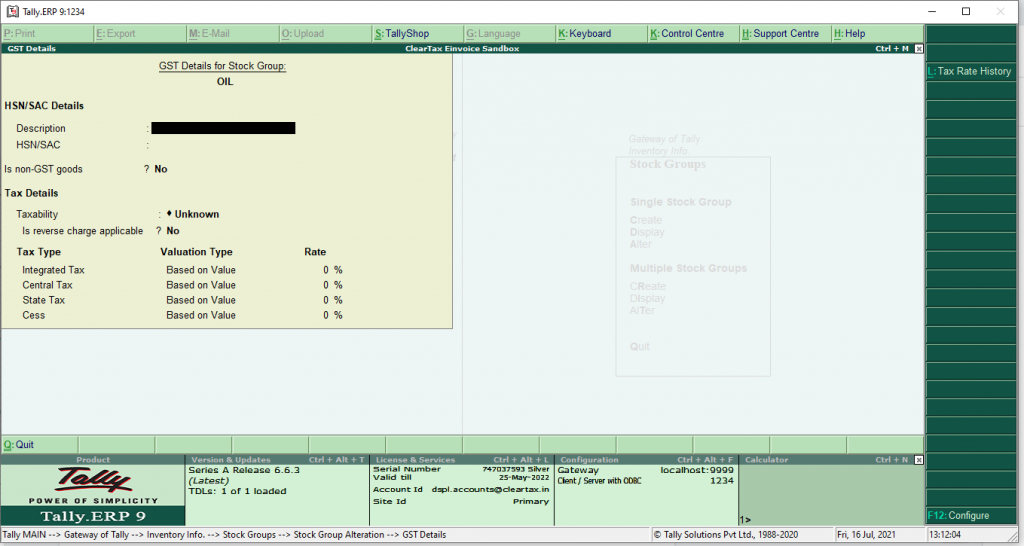
Stock Item Level
If a few items in a stock group attract a different rate, then set up HSN code at the stock item level for those stock items. This will override the rates specified at the stock group level. For instance, you have five stock items, say item A, B, C, D and E under the same stock group. Item D and E have different HSN codes from A, B and C. Then you can specify different HSN codes for item D and E at stock item level.
To configure this, go to "Inventory Information" > "Stock Item" > click on "Create" > Against "Set/alter GST details", enter "yes". Click on the "Tax rate history" button on the right side and enter the relevant HSN code here.
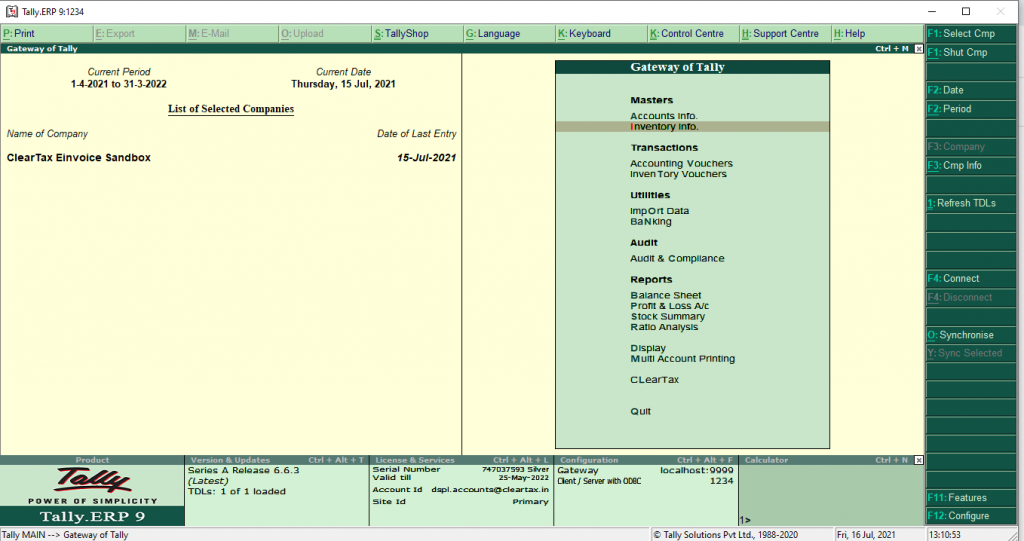
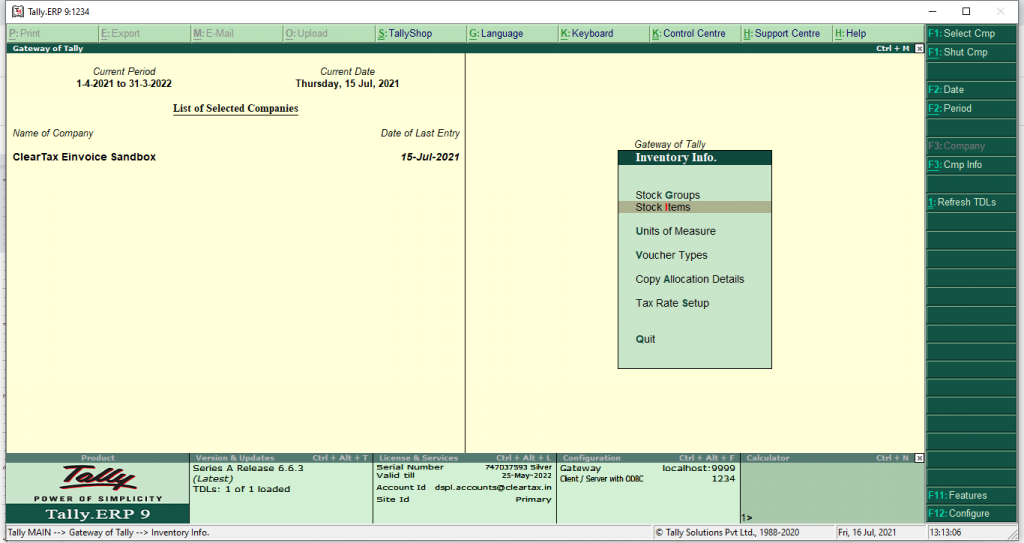
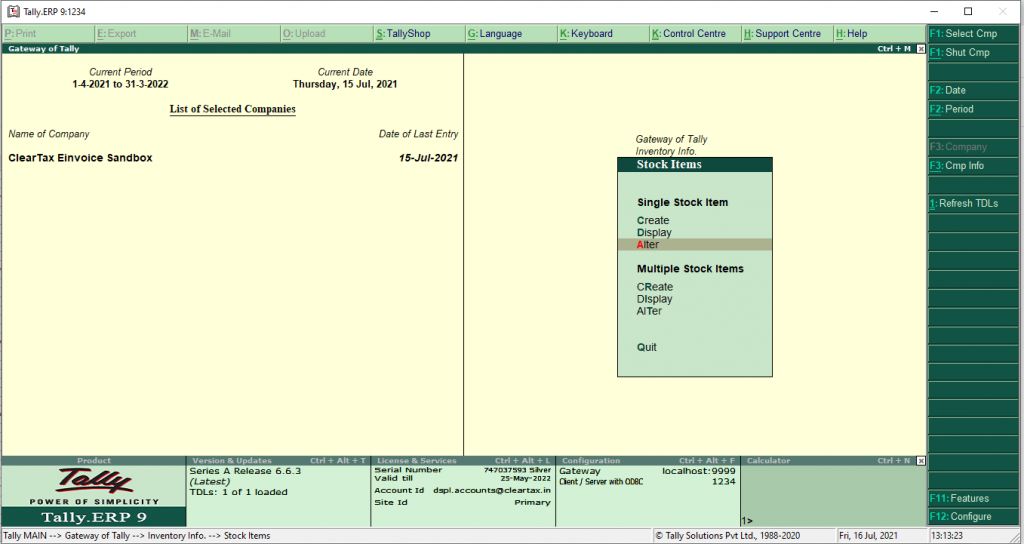
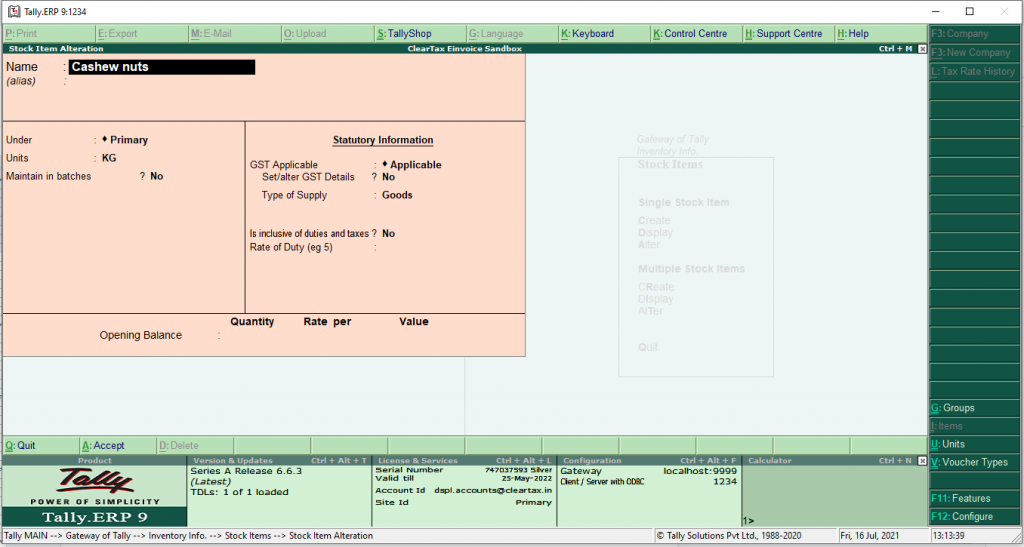
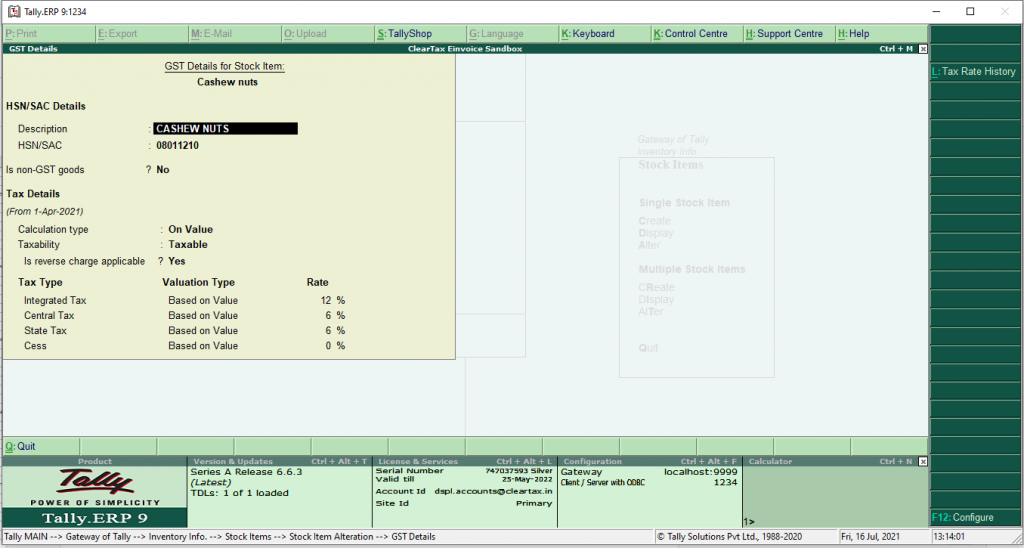
Ledger Group Level
If you would like to apply the same HSN code for different types of transactions, you can specify HSN code at ledger group level for sales, purchase, expense and income groups. For instance, you are selling the goods on which the same HSN code is applicable, then you can configure the HSN code at the sales level. It will show the same HSN codes on all sales invoice.
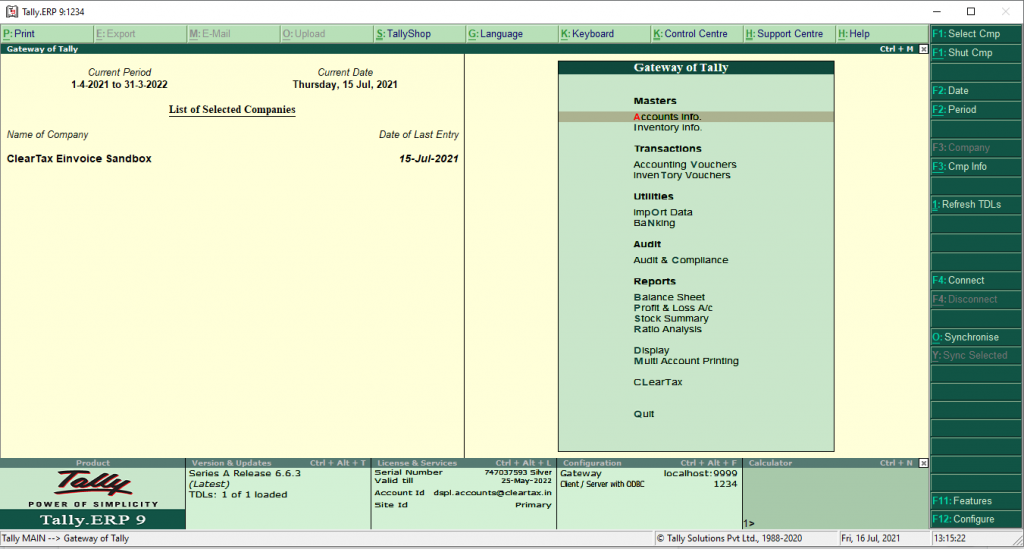
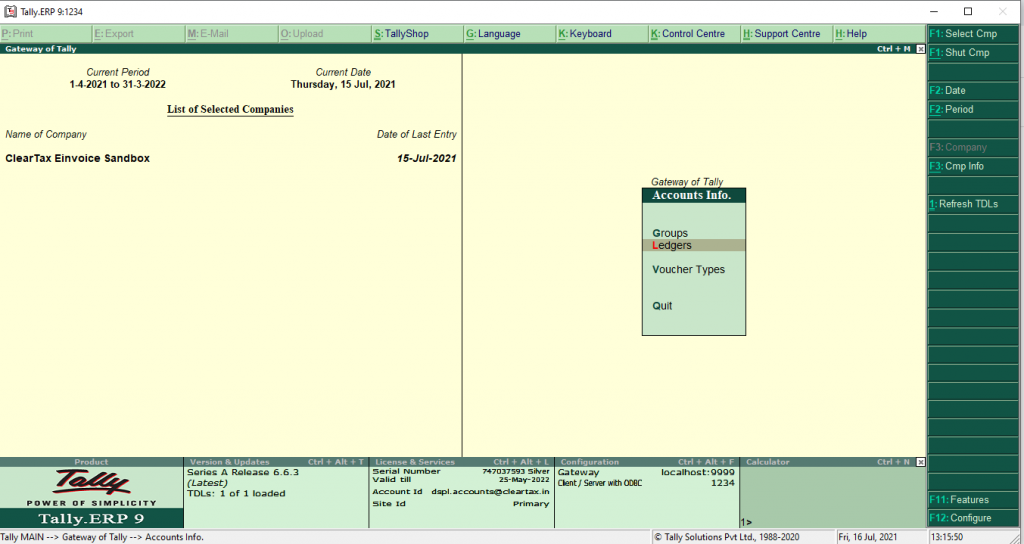
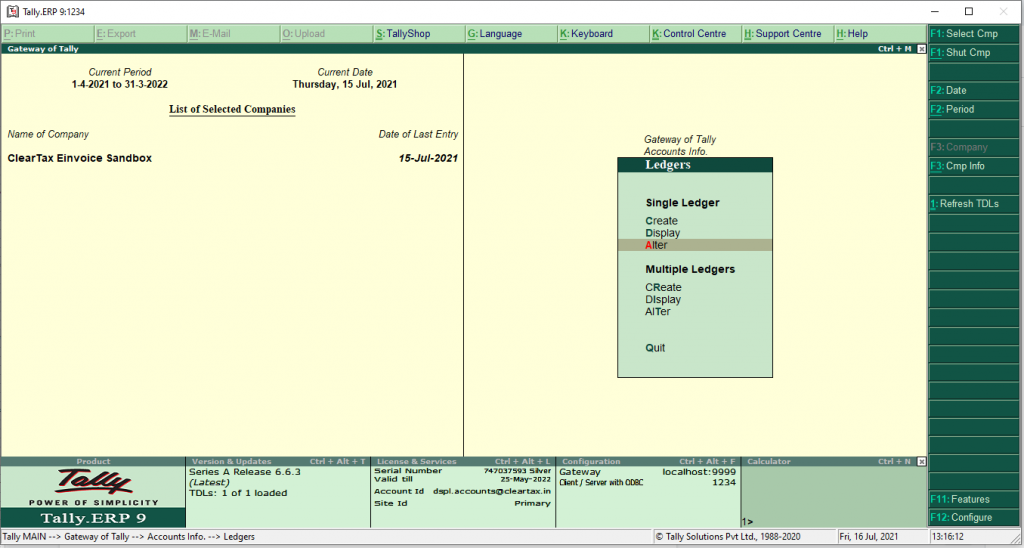
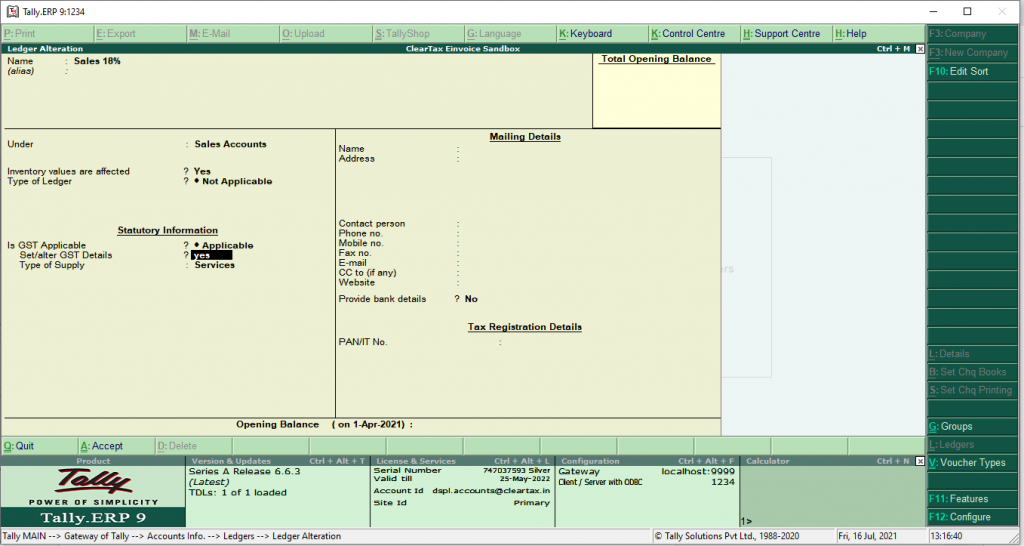
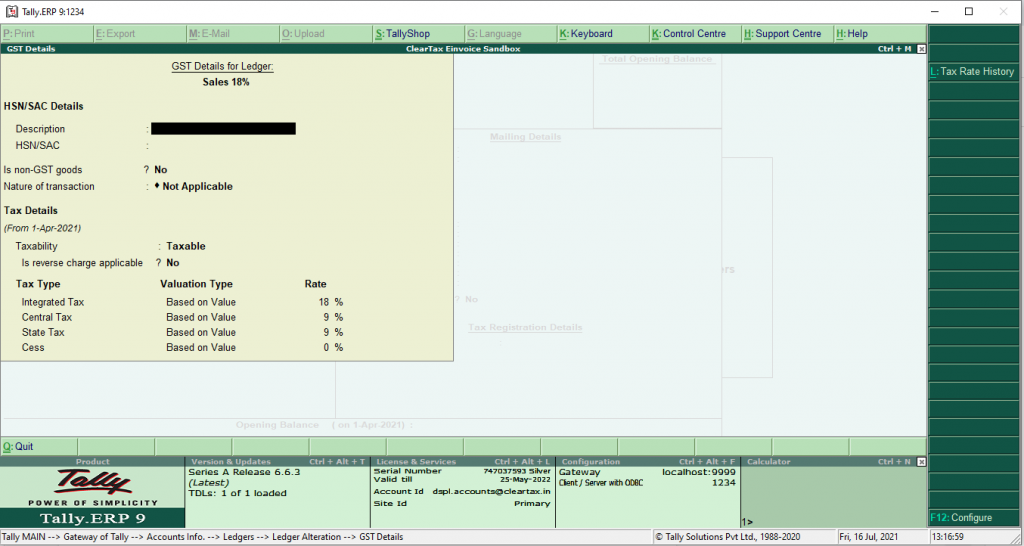
To configure this, Go to "Accounts Information" > "Groups" > click on "Create" > Select the "Sales Group" (Select the ledger group for which you want to set up HSN code) > Against "Set/ alter GST details", enter "Yes" and enter the HSN code here. In this way, you can create HSN codes in Tally at the various levels applicable to you.
In case you want assistance in filing GST returns ,then you can use ClearGST software. It easily integrates with Tally, Excel & other accounting software. You can import invoice level data for sales and purchase in the ClearGST software and then it will calculate the data points to be filled on various GST return forms. It automatically populates a lot of data to make sure the return is error free.
You can also easily create a purchase invoice also using ClearOne software.
Related Articles
How to Record, View & Bulk Import Invoices?
Tally ERP 9 Solutions Integration with ClearTax GST
Creating sales invoice in Tally ERP 9 Release 6 under GST
Creating purchase invoice in Tally ERP 9 Release 6 under GST

India's Fastest and Most Advanced 2B Matching
Maximise ITC claims, use smart validations to correct your data and complete 2B matching in <1 minute
How To Change Hsn Code In Tally Invoice
Source: https://cleartax.in/s/how-to-enter-hsn-code-in-tally-erp-9-release-6#:~:text=To%20configure%20this%2C%20Go%20to%20%E2%80%9CAccounts%20Information%E2%80%9D%20%3E%20%E2%80%9C,enter%20the%20HSN%20code%20here.
Posted by: flahertywifearmas.blogspot.com

0 Response to "How To Change Hsn Code In Tally Invoice"
Post a Comment